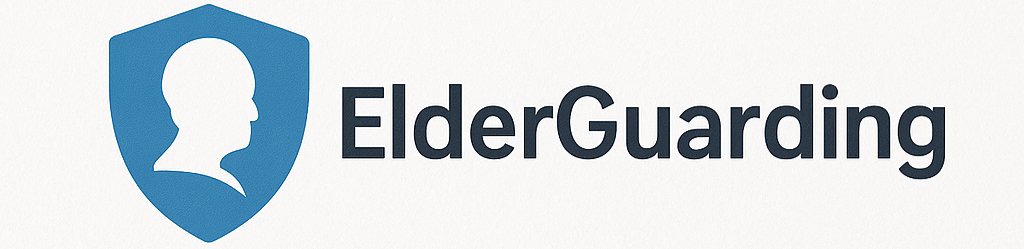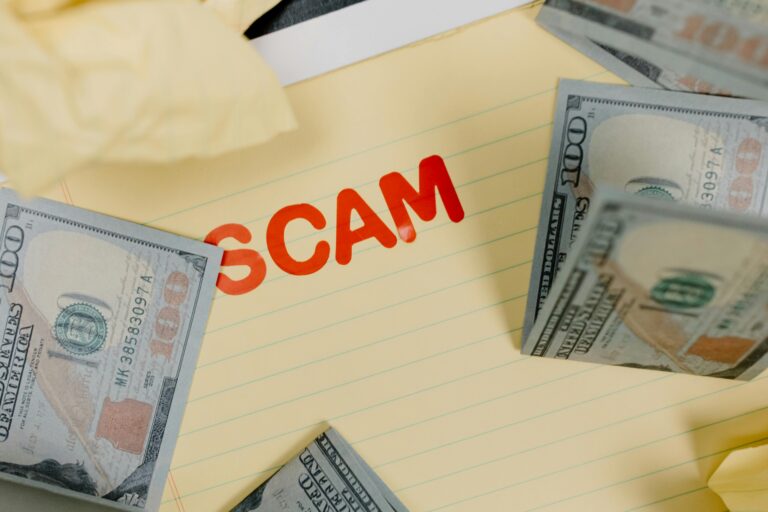Connecting with your grandkids is one of the greatest joys in life, especially when you can’t be together in person. Thanks to technology, you don’t have to miss a single smile, laugh, or special moment. Video calls let you see and talk to each other, almost like you’re in the same room!
If the idea of using a smartphone, tablet, or computer feels a little overwhelming, don’t worry. We’ve broken it down into just three simple steps so you can start making those special video calls quickly and easily. Ready? Let’s get started!
Table of Contents
Step 1: Choose the Right Device and App
First, think about the device you have and what your grandkids use. Most seniors find tablets or smartphones easiest to use because of their large screens and simple touch controls. If you prefer a computer, that works too!
The most popular apps for video calling are:
- FaceTime: Great if you and your grandkids have Apple devices like iPhones, iPads, or Macs.
- Zoom: Works on almost any device, Apple or Android, and is easy to join with a link.
- Skype: Another reliable option, popular for video calls across different devices.
- Google Meet: A simple option especially if you use Gmail or Google services.
- WhatsApp: Good for quick video chats on phones and tablets.
If you’re unsure which app to use, ask your grandkids or their parents which one they prefer. They might even be happy to help set it up with you!
A Helpful Tool: Amazon Echo Show 8
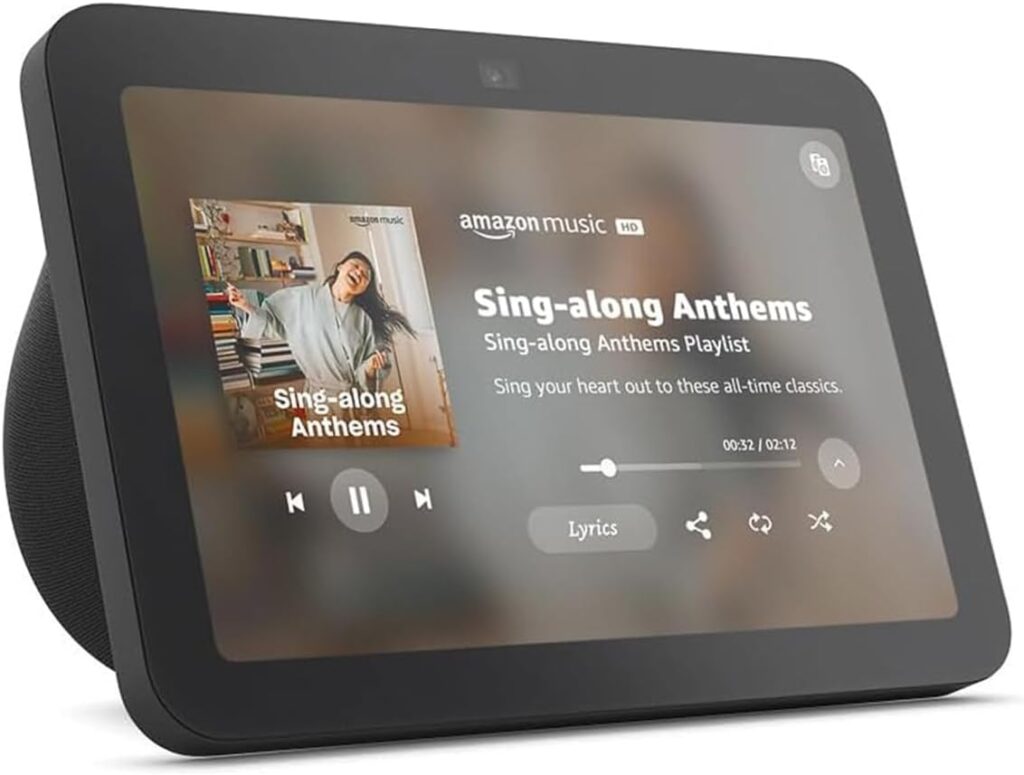
For hands-free video calls, we recommend the Amazon Echo Show 8. It’s affordable, easy to use, and offers much more than just calling. You can simply say “Alexa, call [contact’s name]” and the Echo Show connects you instantly. The 8-inch HD screen is large enough to see faces clearly, while the 13 MP camera automatically frames the shot so you stay centered.
Beyond video calls, it doubles as a smart home hub, music and movie player, and even a digital photo frame that can display your family pictures. The sound quality is crisp, and the device is designed with privacy in mind, so you can mute the microphone or cover the camera whenever you choose.
For grandparents who want to stay close to family without fussing over technology, the Echo Show 8 makes connecting as easy as speaking a command.
Step 2: Set Up Your Device for Video Calling
Now that you’ve picked the device and app, it’s time to get everything ready. Here’s how:
- Download the app: If it’s not already on your device, open the App Store (for Apple devices) or Google Play Store (for Android devices). Search for the app’s name and tap “Install.”
- Create an account: Some apps like Zoom or Skype may ask you to sign up with an email address. Follow the simple instructions to create your account.
- Check your camera and microphone: Most devices have built-in cameras and microphones. Open the app and look for a preview of your video. Speak and make sure your microphone picks up your voice.
- Test with a friend or family member: Before calling your grandkids, try a quick test call with someone you trust. This will help you get comfortable and fix any issues.
Remember, it’s okay to ask for help from a family member or a friendly neighbor if you get stuck. Technology can be tricky at first, but once you’re set up, it gets easier every time.
Step 3: Make Your First Video Call
You’re all set! Now it’s time for the fun part! Talking face-to-face with your grandkids. Here’s how to start:
- Open the app: Tap the app icon on your device.
- Find your grandkids’ contact: This could be their phone number, email, or username depending on the app. You might need to add them to your contact list first.
- Tap the video call button: Look for a little camera icon or a button that says “Video Call” or “Call.” Tap it, and wait for your grandkids to answer!
During the call, you can see your grandkids and they can see you. Don’t worry if there’s a slight delay or if the picture isn’t perfectly clear, that’s normal.
If you want to end the call, just tap the red phone or “End Call” button. You can call again anytime!
Bonus Tips for a Great Video Calling Experience
- Find a quiet, well-lit spot: Make sure you’re in a place where you can hear and be seen clearly. Natural light from a window works best!
- Charge your device beforehand: You don’t want the battery to die in the middle of a call.
- Have patience: It’s okay if things don’t go perfectly the first time. Every call will get easier.
- Smile and have fun: Your grandkids will love seeing your happy face!
Final Thoughts
Video calls are a wonderful way to stay close with your grandkids, no matter the distance. With just a little setup and practice, you’ll be sharing stories, laughter, and love face-to-face in no time.
Remember, the most important thing isn’t the technology, it’s the connection you share. So take a deep breath, follow these three easy steps, and enjoy your next video chat. Your grandkids are waiting to see you!